I was not currently employed at my current job when we got our Altigen phone system installed. I’ve had to learn a lot of things about it, usually from pestering our dealer. Here’s a little trick I learned recently about connecting POTS phones to the system.
The Use Case
We have a cordless, ruggedized phone out in our shop where things are dusty and hostile to the regular IP phones that the rest of the office uses. We had kept around a POTS line just for this phone, but I got to thinking we could save ourselves that $30 a month by hooking it up to our Altigen system so it could just use the PRI like everyone else.
Analog Extensions
Ok so before I got here, we had an analog card and we functioned on an 8 phone number hunt group. When I arrived, I felt it would be better if we were on PRI and it actually saved us a bit of money not to have to pay for a dozen POTS lines. So we got a PRI card, and left the analog card unused.
On this analog card, there are apparently 4 pairs/ports (13, 14, 15, 16) that are for analog extensions. Neat! They’re pretty easy to set up:
- In the MaxAdministrator program, open Extension Configuration.
- Click Add in the bottom-left.
- Enter an extension number (can be pretty much whatever you want) and be sure to choose Virtual extension.
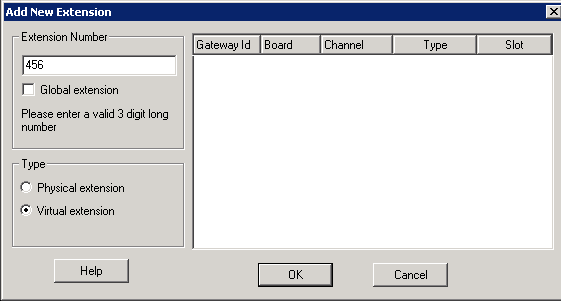
- After hitting OK, you will have the ability to put in a first name and last name and password for this extension. Go ahead and set this up now. Make sure to change the password to something else and remember it for step 6. Hit OK to apply.
- Hook up the analog phone to the 13, 14, 15, or 16th pair/port on your 66 block or patch panel for the phone’s analog ports. This may vary by analog cards available for the Altigen system. Make sure you get a dial tone.
- Dial #27 on the analog phone which is the feature code for station login. This will ask you for the extension number you want to log in as. Use the extension number from step 4. It will ask for the password next (also from step 4).
- The system thanks you and you can hang up now. This phone is now set up just like an IP phone. Great! Now you can call other extensions, extensions can call it, it will ring for whatever hunt group it belongs to, and you can dial out by hitting 8 or 9 (whatever your trunk access code is) and dialing the number.
But I Don’t Want to Dial 9
This looks like a plain old phone, and the guys in the shop expect it to work like one. What’s this dialing 9 nonsense? We didn’t used to have to do this. Let’s make life easier on our users who aren’t going to be dialing extensions anyway. They just want to use the phone.
To make the phone dial straight out without giving a trunk access code:
- In MaxAdministrator, go to System → System Configuration, OR click the big System icon in the toolbar at the top.
- Go to the Number Plan tab.
- In the Dialed Digit Translator section, check the box for Enable and click the Setup button.
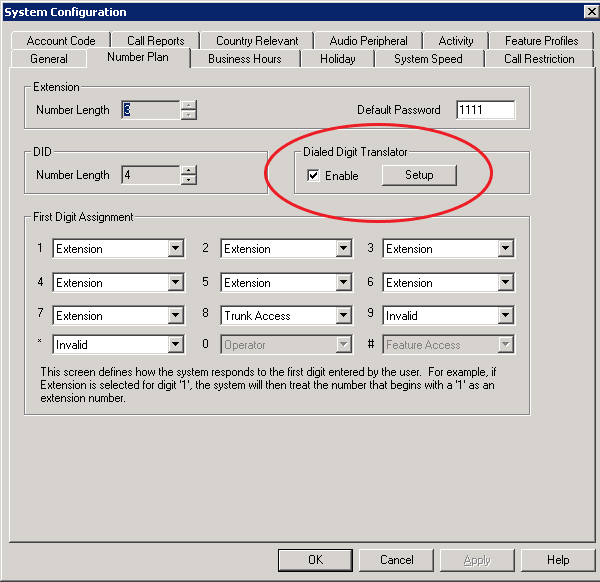
- Click Add in the bottom-left and give your new group a name like Omit 9 for Outside. In the Non members box to the right, click the extensions you want, and click the <== button to add them.
- Make sure the radio box for Manipulation is checked. In the Digit prefix inserted to head box enter 8 or 9 or whatever number is your trunk access code.
Try it out. You should be able to dial any number from the analog phone and it’ll get straight outside. Now the guys in the shop have no idea anything got switched and you get to save every month not having to keep around dedicated POTS lines for your shop phones.
I would have loved to have done this for our fax machines but I was told by our dealer fax machines don’t work too well through the compression of a PRI. What a shame.

Thanks for these posts – almost no resources out there for this terrible system. My question/comment is do you know if it’s possible to find the caller id of a number on call park? My boss man has a desk and an office that should ring at the same time. It took about 30 mins of use to realize hunt groups don’t work. Because he wants to get a busy signal to know if he should pick up the call in both locations. A hunt group will just ring at the other phone that he’s not at “because he’s a non available agent”. If you happen run into this problem/or have any thoughts and are wouldn’t mind sharing it I would be very appreciative. Regardless, thank you for taking the time to help the people who Altigen completely alienate – the customer. No wonder they have falling MV, the business model is completely flawed. Altigen = Resellers > Customers.
Hi there. You’re very welcome. I agree, it is very difficult to find this info which is why I started up this blog.
If you’d like to see the caller ID of the person on park and there’s a Windows machine near the phone, you can install “AltiConsole” on his computer and sign in to his extension with it. This is the only way I know of to do this.
We were given the AltiConsole installer from our vendor. Unfortunately we only have one license for it so if that’s the case for you, you only get to have it running on one machine.
I think a Huntgroup should work for this. You can use the Call Handling tab in the Huntgroup Configuration window to set the huntgroup to ring all available members simultaneously instead of round robin. Are you having him sign in and out of the huntgroup? I’m not sure why he would show as unavailable.
The “non available agent” part of your comment makes me think this is a Workgroup rather than a Huntgroup. I honestly don’t have any Workgroups set up because I can’t see any features over Huntgroups that we would use and any extension can be put in a Huntgroup (doesn’t have to be agent).
If I am understanding your comment correctly, I would make an extension like “x100 – Boss Desk” and “x101 – Boss Office” and then assign 100 and 101 to a Huntgroup like “x300 – Boss All Ring” and set the call handling to ring them both simultaneously. You could even have a special line park for him and assign it to one of his IP phone quick buttons. You can also specify that if anyone is on hold on that park the phone will ring a certain way until he picks up the parked call.
how do you dial into a altigen telephone system
Where do you get the software to program the altigen
Help